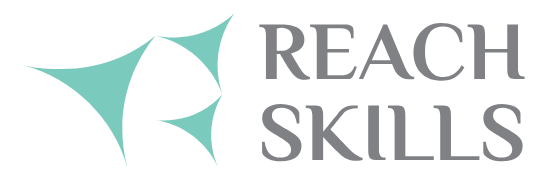User Guide for Trainers (Male and Female)
This manual was created to help you understand how to use this system. It explains the steps included in the system and suggests how to use each one to benefit from the services offered by the Reach Skills Training Center through this system.
First: How to Access the Trainers Platform:
- To access the platform, go to the Reach Skills Training Center website at the following address: https://reach-skills.com/ar/.
- Click on “Login” at the top of the homepage.
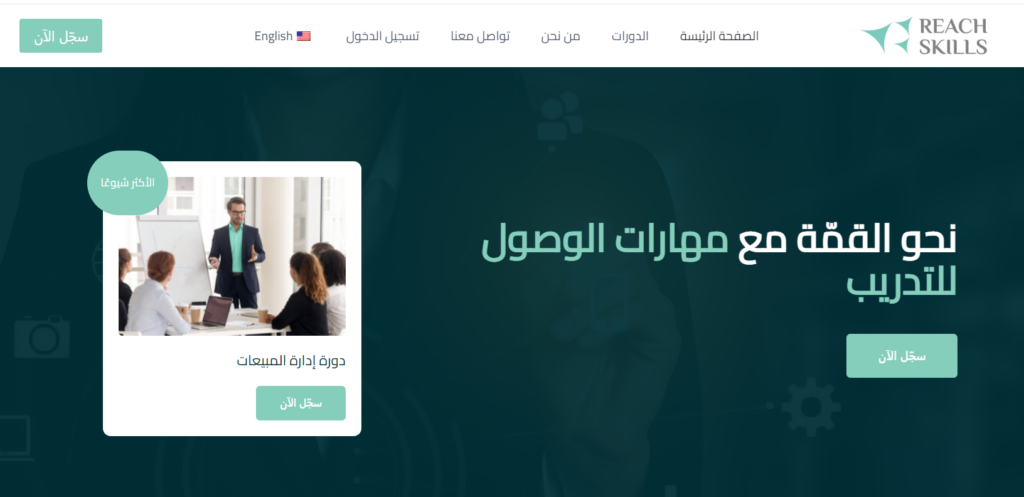
- After clicking, you will be redirected to the platform’s login page.
- Trainers should enter the login information provided by the center’s staff after account activation, including username, password, and captcha code.
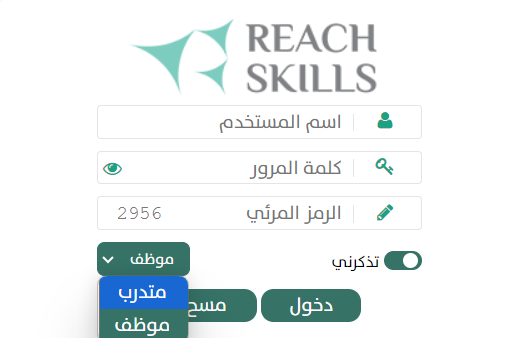
- If the trainer enters incorrect information, they can click on the icon and enter the details again.
- The trainer can choose the “Remember Me” option to save login details in the browser being used. Note: “Remember Me” is recommended only if the device being used belongs to you.
- Select the “Employee” option and then click on the “Login” button.
- Once logged in, the trainer will see the homepage, which includes the dashboard and a summary of the assigned courses that will be offered to the trainee. The summary includes the start and end dates of each course, the total number of courses, and the active courses for the current month.
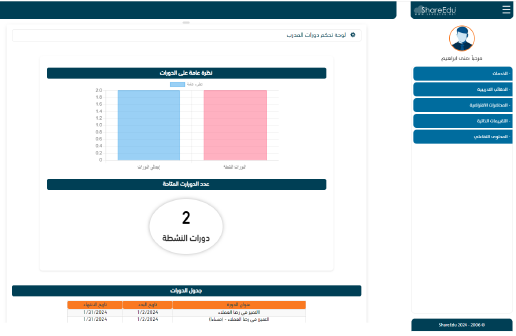
Second: Trainer’s Dashboard:
The trainer’s dashboard allows the trainer to update personal information, add training courses, modify courses, add virtual lectures, and more.

The dashboard includes:
- Services: This section contains:
-Basic Settings: Here you can update personal information and change your platform login password.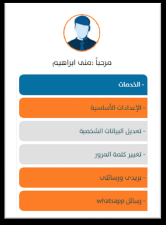
-My Mailbox: This includes sending messages from the trainer to students of a specific course or all courses the trainer offers. You can also send messages to staff members on the training platform.
-Sent messages: Messages sent from the trainer to students or staff on the training platform.
-Inbox: Messages received from staff members to the trainer.
-Drafts: Contains messages that are pending in the outbox for completion or deletion.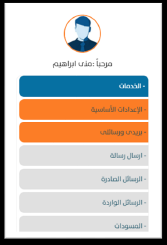
-WhatsApp Messages: Trainers can send WhatsApp messages to a group of students, all students, or to the staff of the Reach Skills Training Center.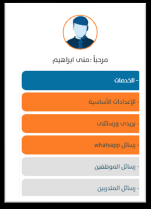
- Training Packages: This section includes:-Training Courses: Here, the trainer can create a new course from the list of offered courses or modify existing courses.
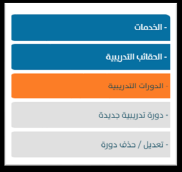
-All course fields are required, and no course is added to the platform without receiving an accreditation number.
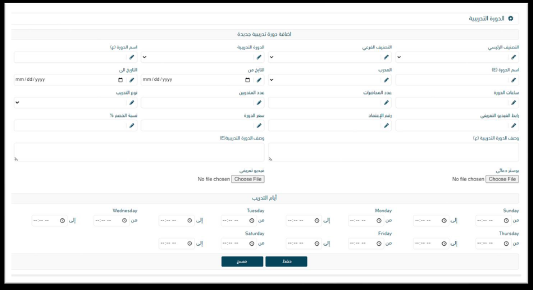
-Edit/Delete Course: To delete a course, first choose the course you want to modify.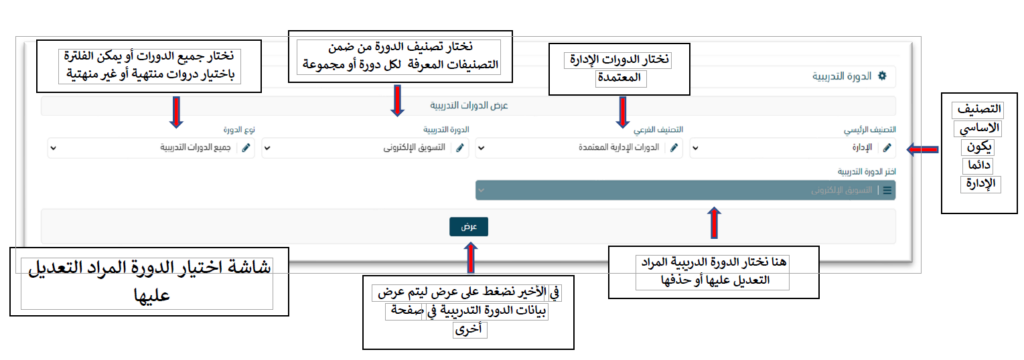
- Virtual Lectures: This section includes:
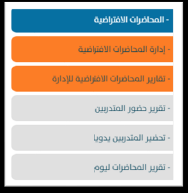 -Manage Virtual Lectures: You can create or edit virtual lectures assigned to you.
-Manage Virtual Lectures: You can create or edit virtual lectures assigned to you.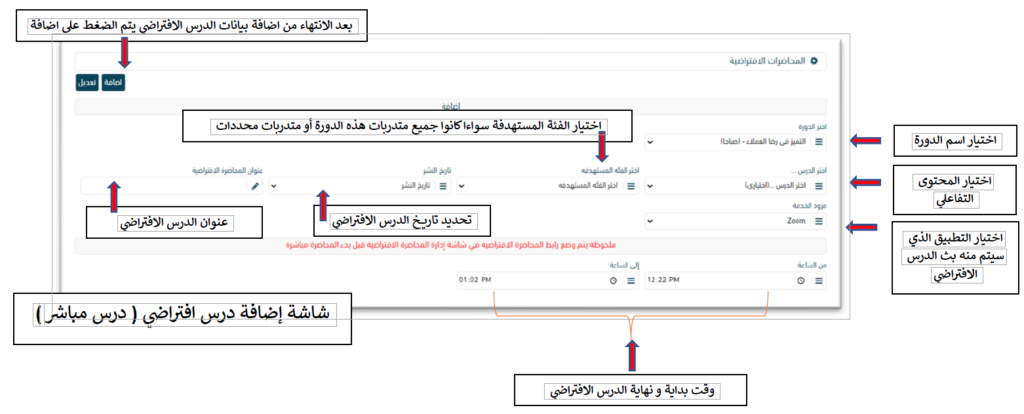 -Virtual Lecture Management Screen: This allows you to view created virtual lectures and start lectures that are scheduled to begin.
-Virtual Lecture Management Screen: This allows you to view created virtual lectures and start lectures that are scheduled to begin.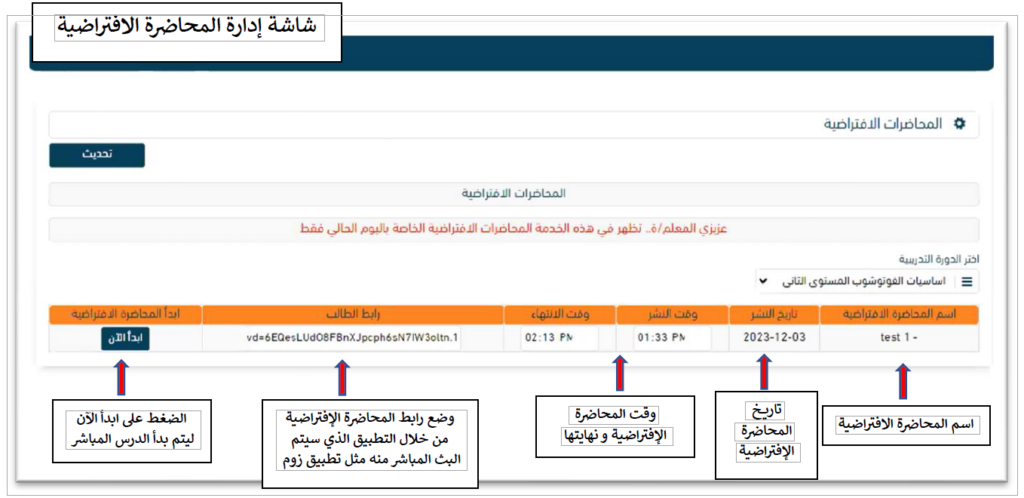 -Virtual Lecture Reports for Management: Trainers can check attendance for each lecture after completion and manually mark attendance for students if necessary.You can also generate a report of virtual lectures for the same day.
-Virtual Lecture Reports for Management: Trainers can check attendance for each lecture after completion and manually mark attendance for students if necessary.You can also generate a report of virtual lectures for the same day.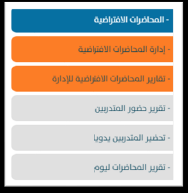
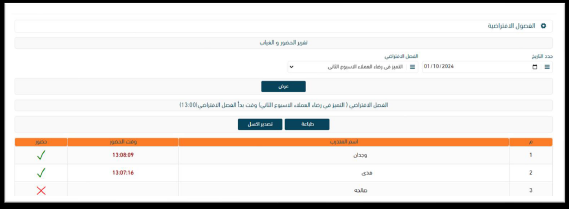
-Today’s Lecture Schedule: Trainers can see the schedule for all virtual lectures assigned for the day. - Self-Evaluations: This section includes:
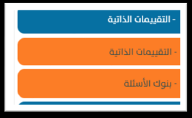 -Self-Evaluations: Create evaluations for the courses you have conducted and display them to students after the course ends. You can also delete or modify evaluations you have created.
-Self-Evaluations: Create evaluations for the courses you have conducted and display them to students after the course ends. You can also delete or modify evaluations you have created.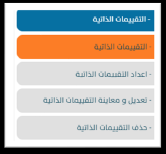
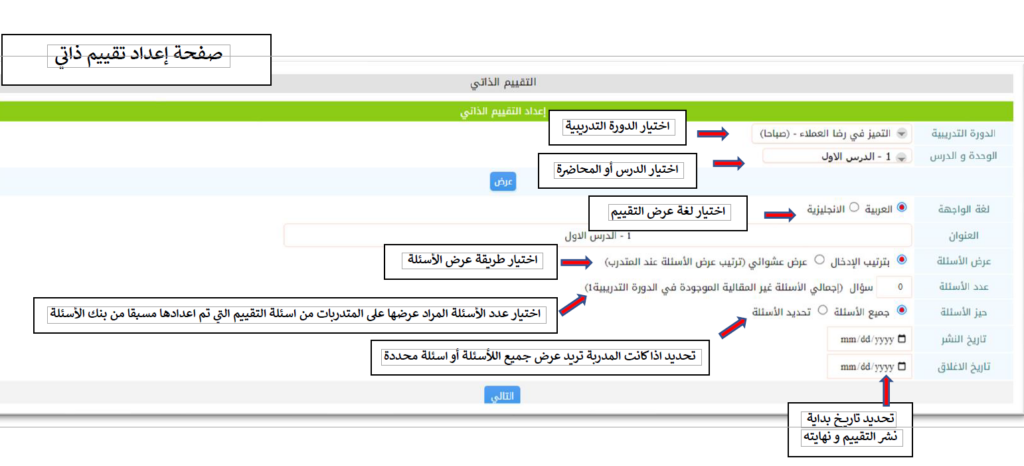
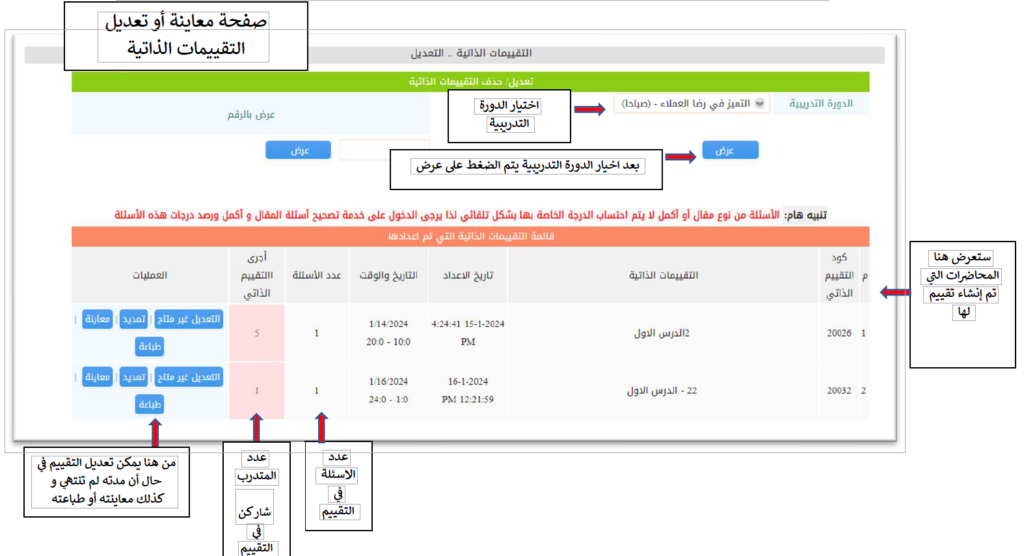
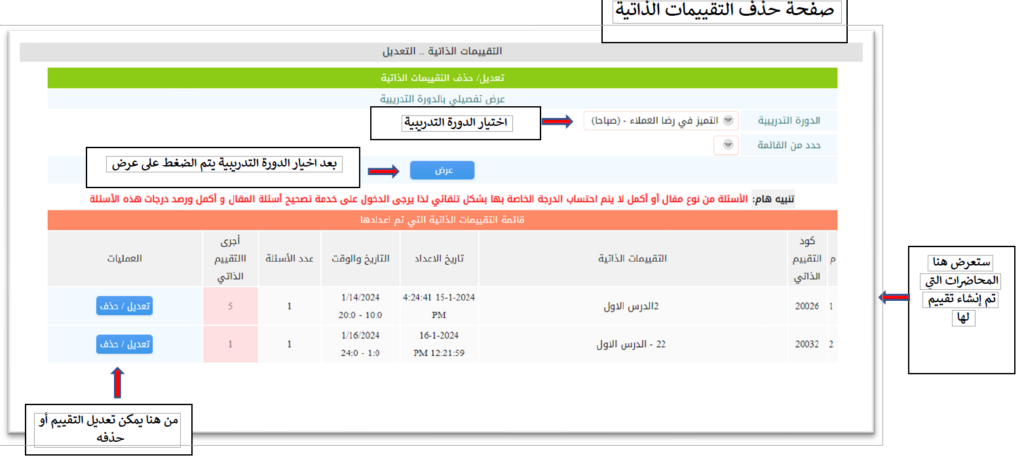
-Question Banks: Prepare questions used in self-evaluations for each lesson or lecture.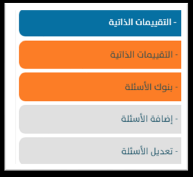
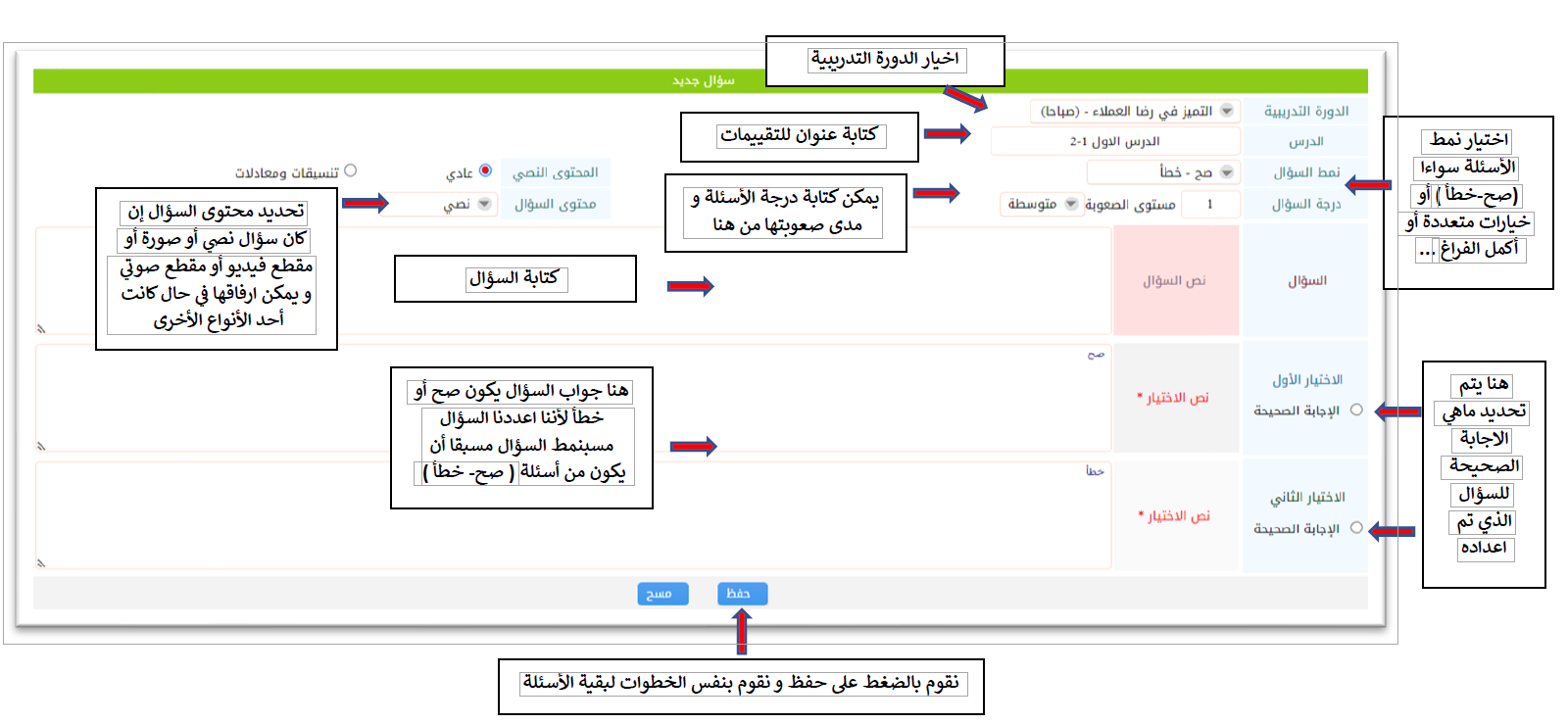
- Interactive Content: Files, images, videos, and other media used during a virtual lecture.
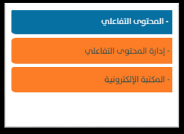 -Manage Interactive Content: Create or modify interactive content.
-Manage Interactive Content: Create or modify interactive content.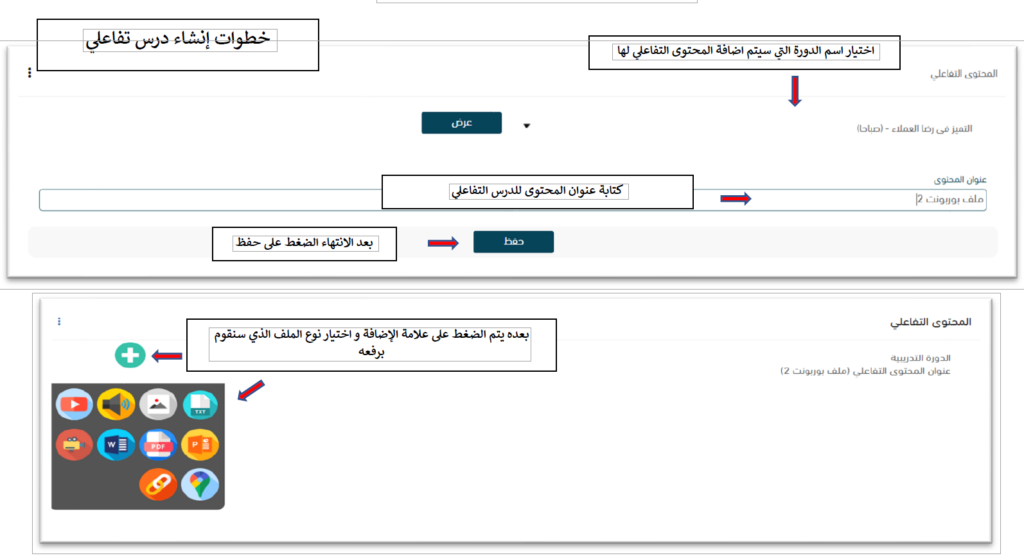
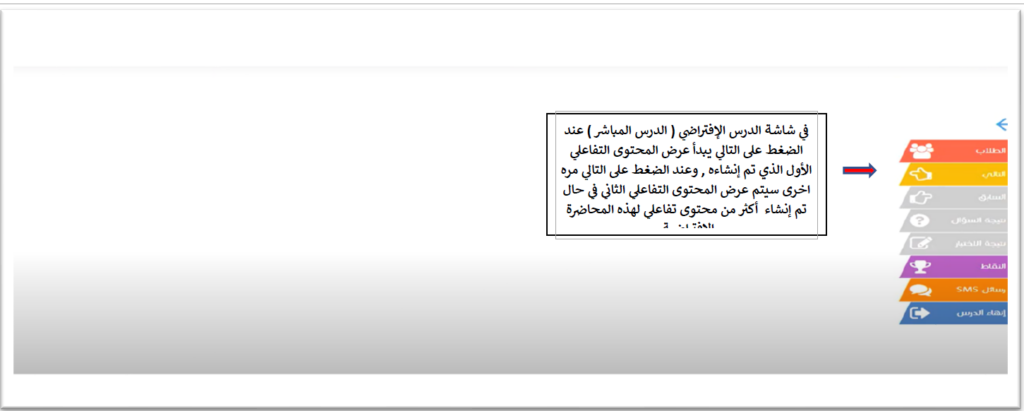 -E-Library: Trainers can upload all the media used during the training course or upload course-related files for students to access and benefit from after the course ends.
-E-Library: Trainers can upload all the media used during the training course or upload course-related files for students to access and benefit from after the course ends.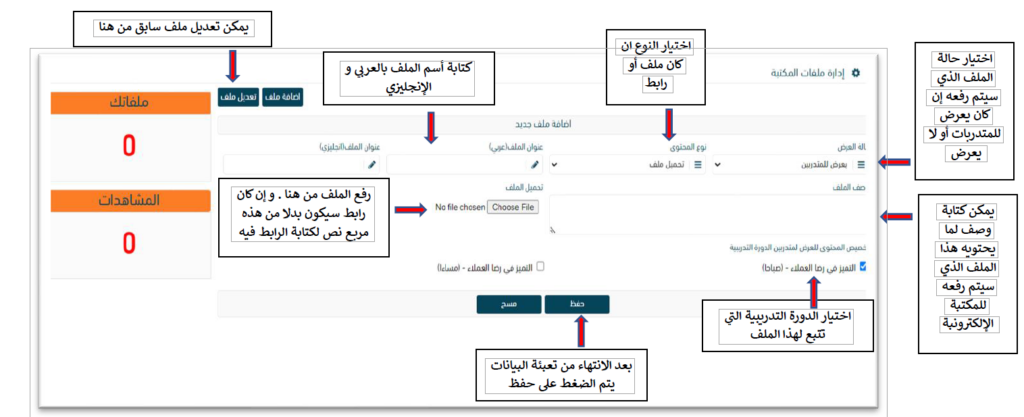
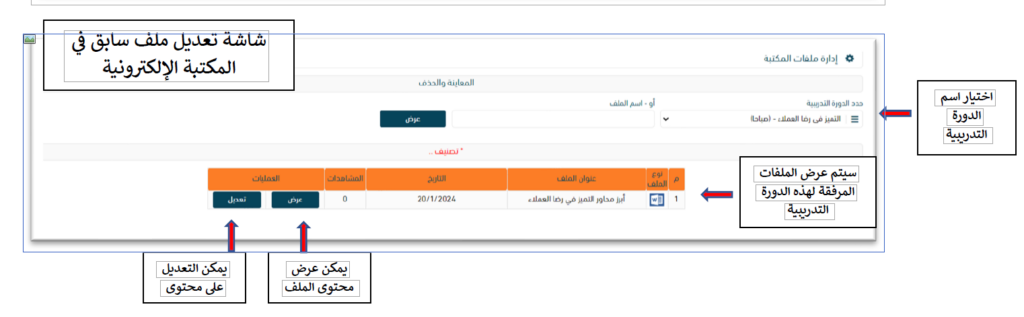
Reach Skills is a training Center that works to provide training in several fields to develop employees and support them to achieve business growth, gain a competitive advantage, and add value to customers.
Contact Details
- skills@reachworld.com
- +966 55 197 7070
- 2nd Floor, 7094 Abdullah Bin Sliman AlHamdan St - Olya - Riyadh - Kingdom of Saudi Arabia
Copyright © 2024. All rights reserved.